Remapping a KBDFans D60Lite with VIA
So this took a little bit of figuring out. But I got there.
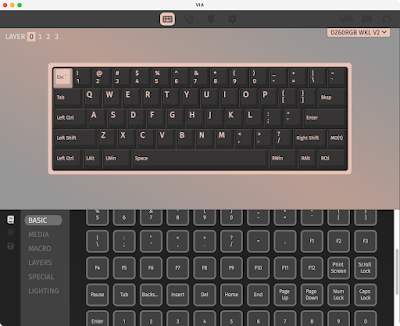 |
| Using VIA software to remap the D60Lite |
I first tried to flash the .hex file I built for my Tokyo60 boards, since both machines use the Mega32U4 I thought maybe ... But no:
Only firmware files in .bin format can be flashed with this bootloader!I eventually figured out how to do this (and it doesn’t involve QMK Configurator).
The PCB for this kit identifies itself as a DZ60RGB WKL V2, which shows up on the list of VIA supported keyboards.
A little bit of sleuthing led me to the KBDFans page for the DZ60RGB-ANSI v2, which has a “New Flash Manual” that got me most of the way there. (Instead of using the dztech_dz60rgb_ansi_v2_via.bin firmware they provide, I used the dztech_dz60rgb_wkl_v2_1_via.bin file from https://www.caniusevia.com/docs/download_firmware.)
Edit: A mod over at r/KBDFans suggested: “i would not recommend using the Via files from their website. Some of the files due to updates do not match up with more recent updates and can cause more problems.” I’m leaving this information up as-is as it’s what worked for me, but after more digging I did find the KBDFans page for the DZ60RGB-WKL PCB itself, which links to different firmware files; dztech_dz60rgb_wkl_v2_via.bin is probably the right one, but I have not tried using that firmware (yet?). (Alternately, somewhat hidden on the D60Lite Pharaoh kit page is the firmware file Dztech_dz60rgb_wkl_v3_via.bin which is purportedly the firmware for the DZ60RGB-V2 WKL.)
Once I knew what to do, it was all pretty straightforward.
Reset the keyboard and put it in bootloader mode.
Disconnect the keyboard from USB and, while holding down the Esc key, reconnect it. This will cause it to show up as a mass media USB device with a tiny filesystem:
 |
| Screenshot of the D60Lite mounted |
Flash with VIA firmware.
I remove FLASH.BIN and copied in dztech_dz60rgb_wkl_v2_1_via.bin:
% rm -rvf FLASH.BIN
FLASH.BIN
% cp /Users/wingedgeek/Downloads/dztech_dz60rgb_wkl_v2_1_via.bin .
% sync
% cd
% diskutil eject /Volumes/KBDFANS\ \
Disk /Volumes/KBDFANS ejected
Program with VIA software.
Then, it was just a simple matter of running the VIA app (I used 3.0.0), from https://github.com/the-via/releases/releases. The top layer (layer 0) is depicted in the screenshot that begins this post (and is the same setup I have for the Tokyo60 boards); layer 1 I setup to also mirror my Tokyo60s:
 |
| Screenshot of VIA software showing layer 1 mapping |
I backed up the settings to WingedGeek_D60Lite_HHKB_Layout1.json.
Comments
Post a Comment